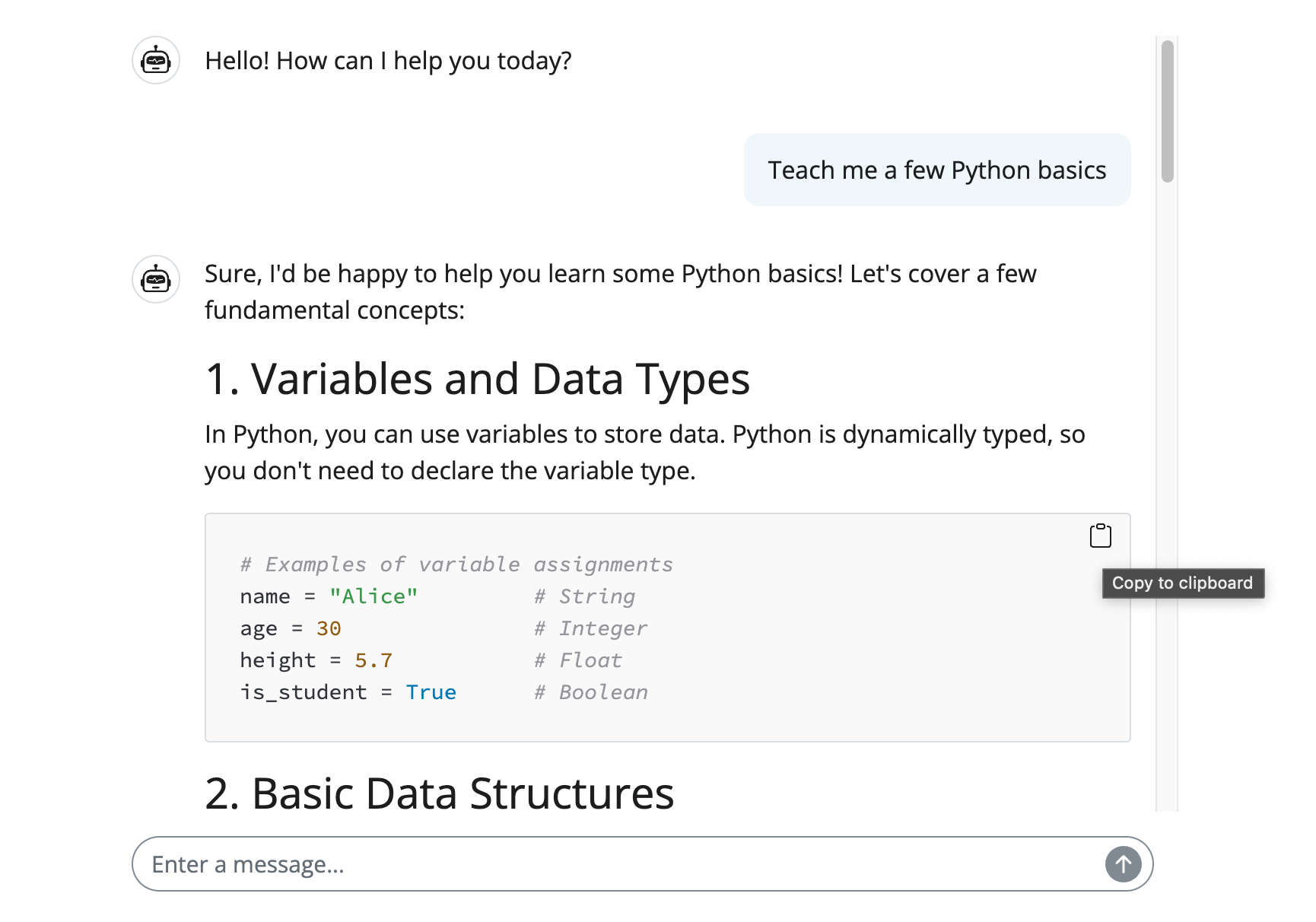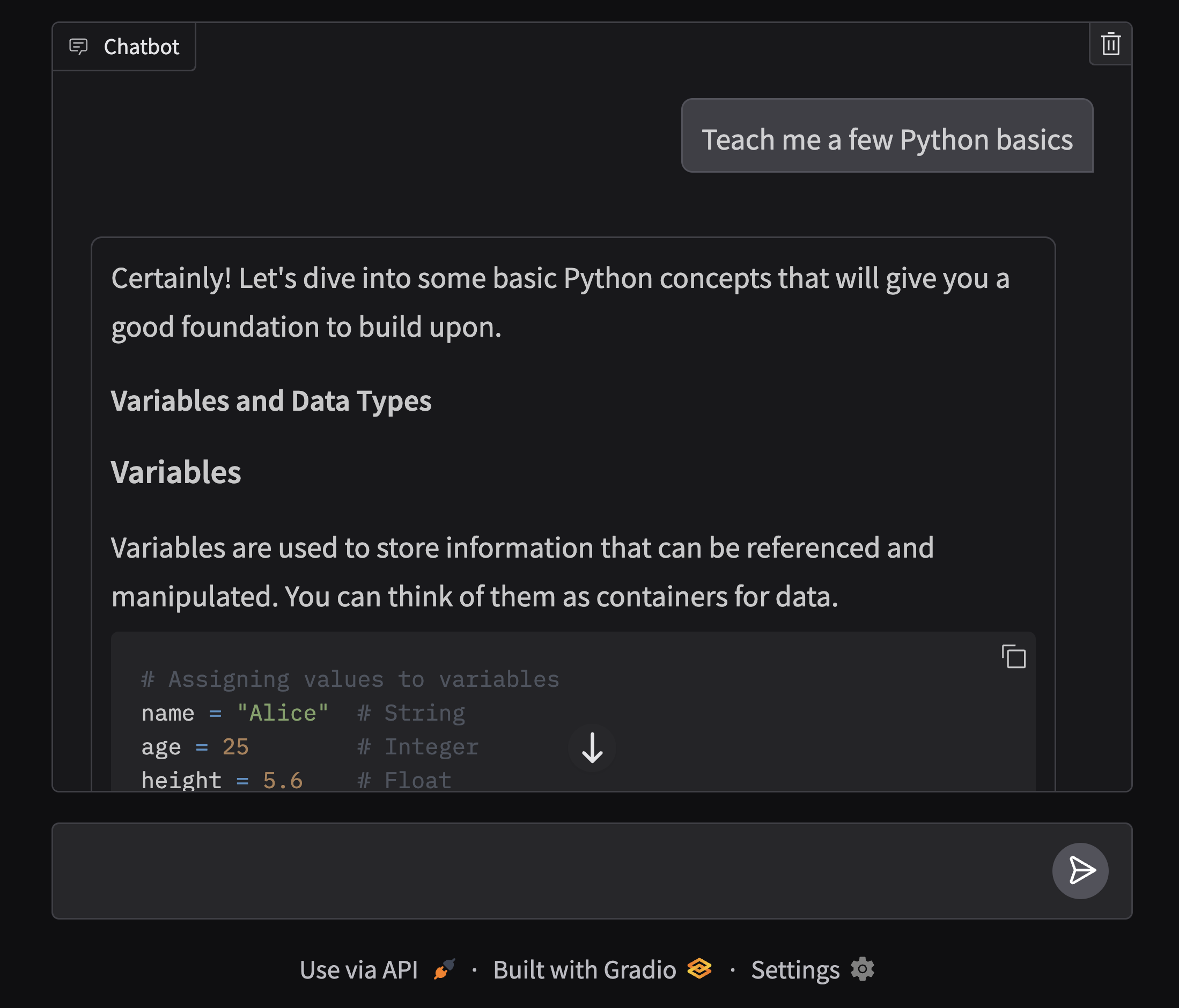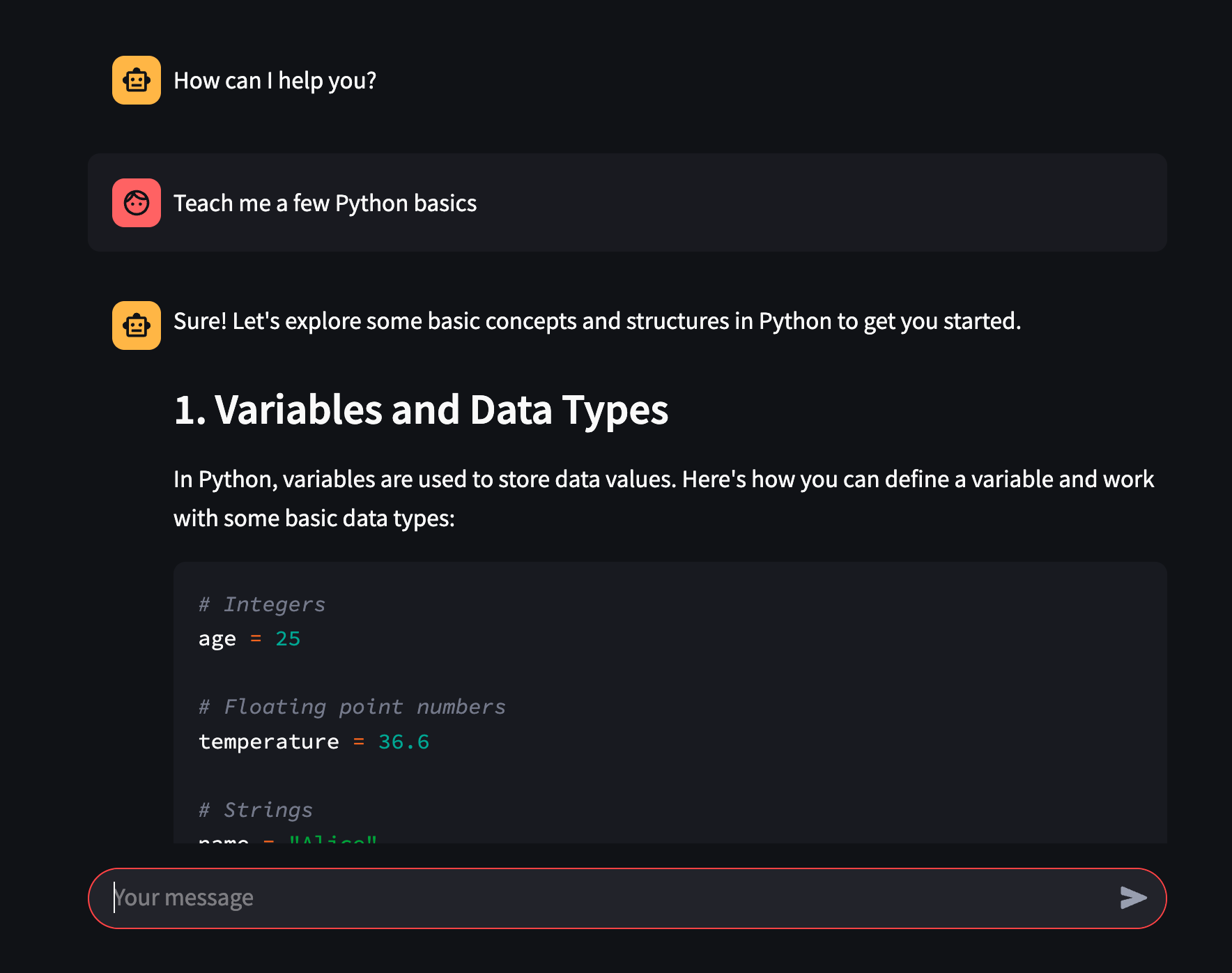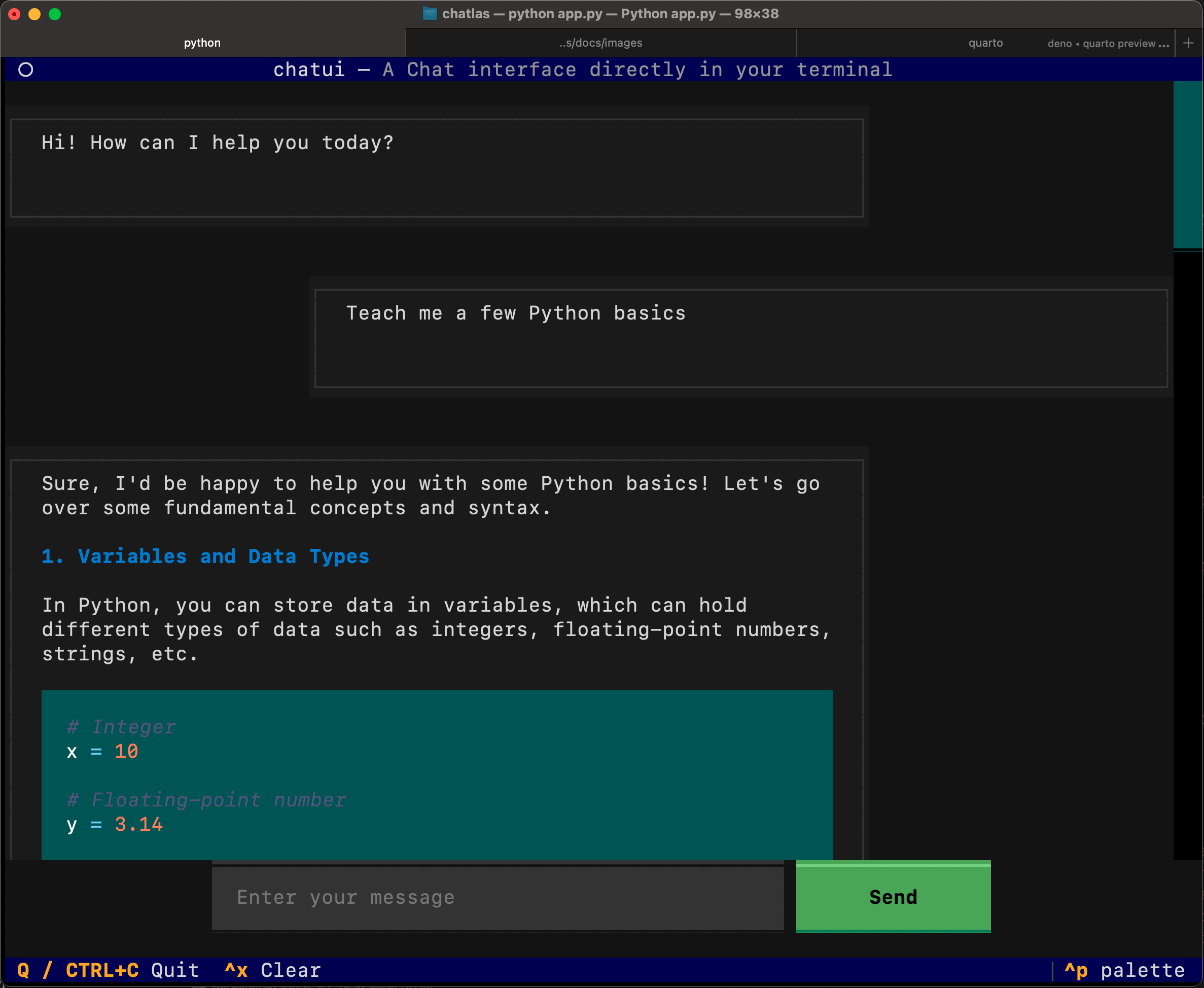Chatbots
Here you’ll learn how to build the most common type of LLM application: a chatbot. There’s a surprising amount of value in a chatbot that simply has a custom system prompt with instructions and useful knowledge (e.g., proprietary documents, data schemas, etc). Adding tools as well can lead to even more compelling user experiences like querychat and sidebot.
Chatbots are also a great use-case for chatlas since it makes multi-turn conversations trivial to implement. Various web frameworks like Shiny, Streamlit, Gradio, etc., provide a chat interface that you can combine with chatlas on the backend. You can even combine chatlas with something like textualize to create a fancy terminal-based chatbot.
Web-based
Shiny
Shiny is a great option for building a chatbot with chatlas. To get a basic Shiny chatbot, pass a chatlas stream to the .append_message_stream() method. Some reasons to use Shiny include:
- Easy to bookmark chat history
- Easy to embed inside a larger app
- Easy to theme and customize
- Easy to add features like input suggestions.
- Reactivity can efficiently handle updates without caching/state management hacks
Show app.py
from chatlas import ChatAnthropic
from shiny.express import ui
chat_client = ChatAnthropic()
chat = ui.Chat(
id="chat",
messages=["Hello! How can I help you today?"],
)
chat.ui()
chat.enable_bookmarking(chat_client, bookmark_store="url")
@chat.on_user_submit
async def _(user_input: str):
# Async stream helps scale to many concurrent users
response = await chat_client.stream_async(user_input)
await chat.append_message_stream(response)Gradio
Gradio is another option for building a chatbot with chatlas. To get a basic Gradio chatbot, pass a generator function to the gr.ChatInterface component’s fn argument, and make sure the generator yields the entire response as it is streamed.
Show app.py
import gradio as gr
from chatlas import ChatOpenAI
chat = ChatOpenAI()
def generate(message, _):
res = ""
for chunk in chat.stream(message):
res += chunk
yield res
gr.ChatInterface(fn=generate, type="messages").launch()Streamlit
Building a chatbot that retains conversation history with streamlit is bit more involved since streamlit re-executes the script from top to bottom on every change.
To workaround this, you can use the st.session_state object to store the chat history:
Show app.py
import streamlit as st
from chatlas import ChatOpenAI, AssistantTurn
with st.sidebar:
openai_api_key = st.text_input(
"OpenAI API Key", key="chatbot_api_key", type="password"
)
"[Get an OpenAI API key](https://platform.openai.com/account/api-keys)"
"[View the source code](https://github.com/streamlit/llm-examples/blob/main/Chatbot.py)"
st.title("💬 Chatbot")
if "turns" not in st.session_state:
st.session_state["turns"] = [
AssistantTurn("How can I help you?"),
]
turns: list[Turn] = st.session_state.turns
for turn in turns:
st.chat_message(turn.role).write(turn.text)
if prompt := st.chat_input():
if not openai_api_key:
st.info("Please add your OpenAI API key to continue.")
st.stop()
st.chat_message("user").write(prompt)
chat = ChatOpenAI(api_key=openai_api_key)
chat.set_turns(turns)
response = chat.stream(prompt)
with st.chat_message("assistant"):
st.write_stream(response)
st.session_state["turns"] = chat.get_turns()Terminal-based
Textualize is an excellent option for building a chatbot in the terminal.
chatlas itself does, in a sense, already comes with a terminal-based “chatbot” through the .chat() method. However, if you want to build a more fully featured terminal-based chatbot with things like hyperlinks, proper scrolling, etc., Textual would be a great option for doing so.
The code below implements a basic Textual chatbot – the implementation derives from this blog post.
Show app.py
from chatlas import ChatOpenAI
from textual.app import App, ComposeResult
from textual.binding import Binding
from textual.containers import Horizontal, ScrollableContainer
from textual.widget import Widget
from textual.widgets import Button, Footer, Header, Input, Markdown
class FocusableContainer(ScrollableContainer, can_focus=True):
"""Focusable container widget."""
class MessageBox(Widget, can_focus=True):
"""Box widget for a message."""
def __init__(self, text: str, role: str = "assistant") -> None:
self.text = text
self.role = role
super().__init__()
def compose(self) -> ComposeResult:
"""Yield message component."""
yield Markdown(self.text, classes=f"message {self.role}")
class ChatApp(App):
"""Chat app."""
TITLE = "chatui"
SUB_TITLE = "A Chat interface directly in your terminal"
CSS_PATH = "static/styles.css"
BINDINGS = [
Binding("q", "quit", "Quit", key_display="Q / CTRL+C"),
("ctrl+x", "clear", "Clear"),
]
def compose(self) -> ComposeResult:
"""Yield components."""
yield Header()
with FocusableContainer(id="conversation_box"):
yield MessageBox("Hi! How can I help you today?")
with Horizontal(id="input_box"):
yield Input(placeholder="Enter your message", id="message_input")
yield Button(label="Send", variant="success", id="send_button")
yield Footer()
def on_mount(self) -> None:
"""Start the conversation and focus input widget."""
self.chat_client = ChatOpenAI()
self.query_one(Input).focus()
def action_clear(self) -> None:
"""Clear the conversation and reset widgets."""
self.chat_client.set_turns([])
conversation_box = self.query_one("#conversation_box")
conversation_box.remove()
self.mount(FocusableContainer(id="conversation_box"))
async def on_button_pressed(self) -> None:
"""Process when send was pressed."""
await self.process_conversation()
async def on_input_submitted(self) -> None:
"""Process when input was submitted."""
await self.process_conversation()
async def process_conversation(self) -> None:
"""Process a single question/answer in conversation."""
message_input = self.query_one("#message_input", Input)
# Don't do anything if input is empty
if message_input.value == "":
return
button = self.query_one("#send_button")
conversation_box = self.query_one("#conversation_box")
self.toggle_widgets(message_input, button)
# Create question message, add it to the conversation and scroll down
user_box = MessageBox(message_input.value, "user")
conversation_box.mount(user_box)
conversation_box.scroll_end(animate=False)
# Clean up the input without triggering events
with message_input.prevent(Input.Changed):
message_input.value = ""
# Take answer from the chat and add it to the conversation
response = await self.chat_client.chat_async(user_box.text)
content = await response.get_content()
conversation_box.mount(
MessageBox(content.removeprefix("\n").removeprefix("\n"))
)
self.toggle_widgets(message_input, button)
# For some reason single scroll doesn't work
conversation_box.scroll_end(animate=False)
conversation_box.scroll_end(animate=False)
def toggle_widgets(self, *widgets: Widget) -> None:
"""Toggle a list of widgets."""
for w in widgets:
w.disabled = not w.disabled
if __name__ == "__main__":
ChatApp().run()
Show static/styles.css
MessageBox {
height: auto;
}
.message {
border: tall solid #343a40;
}
.assistant {
margin: 1 25 1 0;
}
.user {
margin: 1 0 1 25;
}
#input_box {
dock: bottom;
height: auto;
width: 100%;
margin: 0 0 2 0;
align-horizontal: center;
overflow-y: hidden;
}
#message_input {
width: 50%;
background: #343a40;
}
#send_button {
width: auto;
}