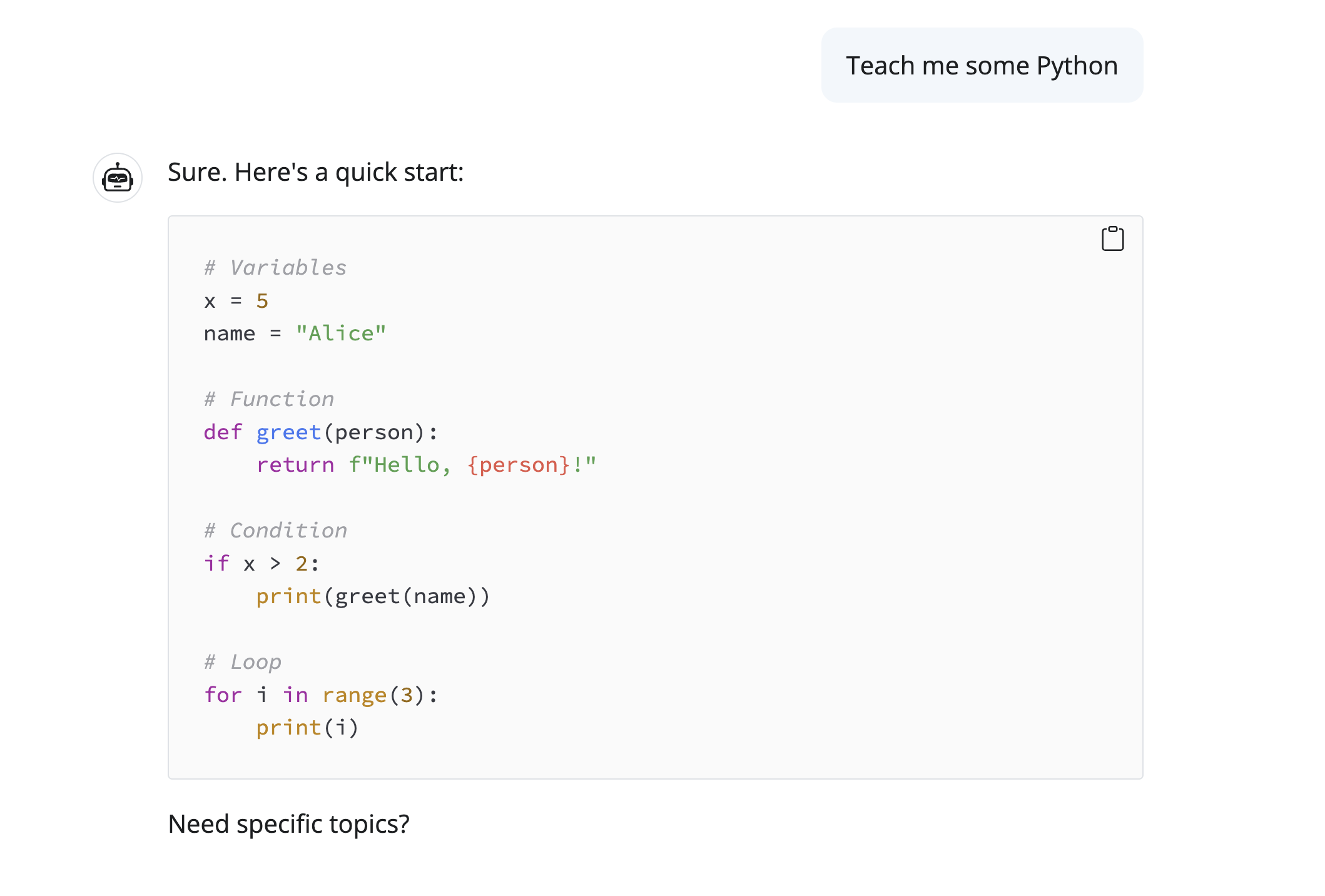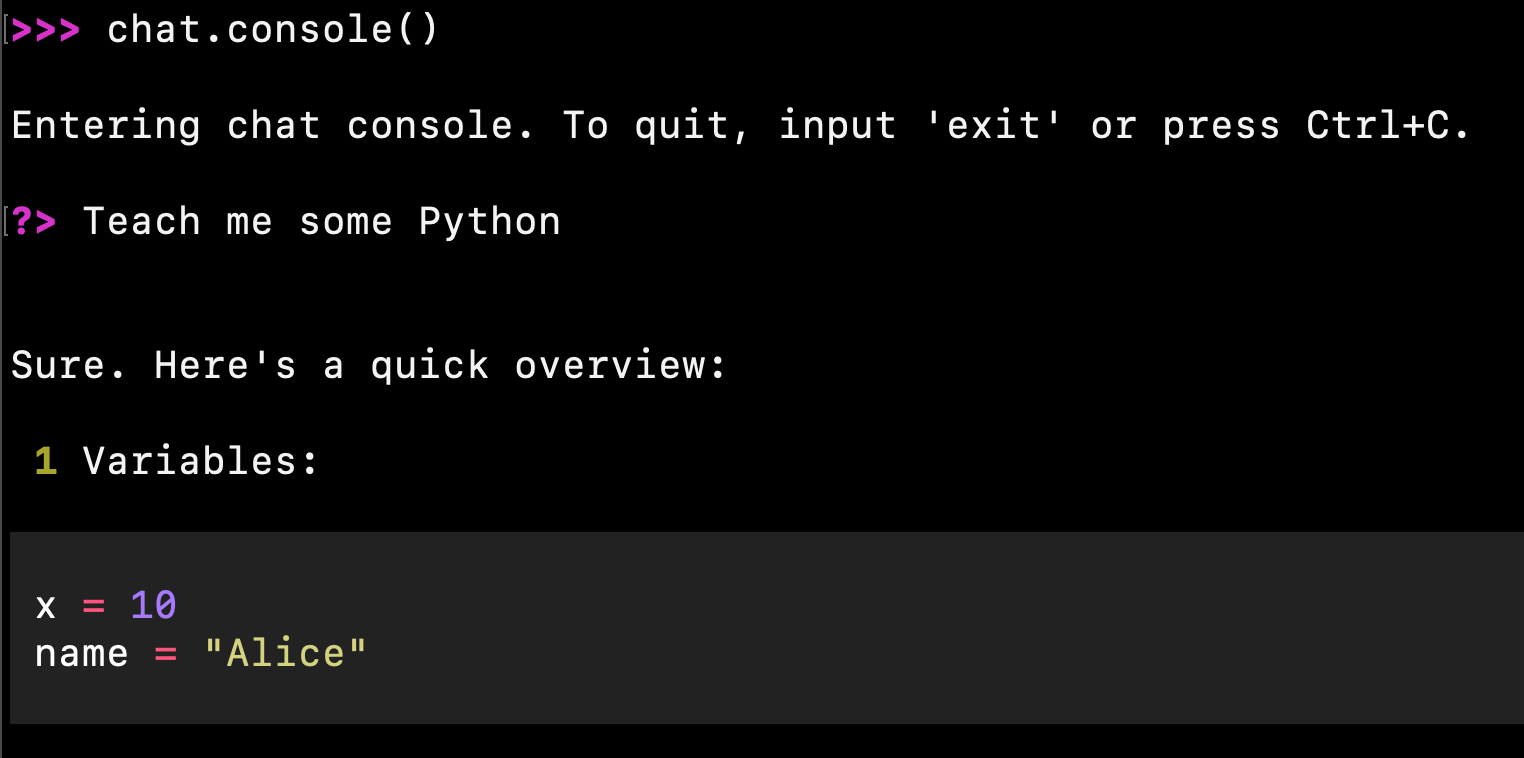Hello chat
Once you’ve choosen a model, initialize the relevant Chat client instance. Here you access to handful of parameters, most importantly the model and system_prompt:
import chatlas as ctl
chat = ctl.ChatOpenAI(
model="gpt-4.1-mini",
system_prompt="You are a helpful assistant.",
)Soon we’ll learn more about the system prompt, but for now, just know that it is the primary place for you (the developer) to influence the model’s behavior.
Submit input
Use the .chat() method the submit input and get a streaming response echoed back to an interactive display, like a notebook or console. This echoing behavior is great for interactive prototyping, but not for other settings, such as web apps or GUIs. In the latter case, use the .stream() method instead to get a response generator that you can consume and display however you like.
Apply str() to the return value of .chat() to get the model’s response as a string. If you find yourself doing this, however, consider using .stream() instead. This is because .chat() will wait/block until the model has finished generating its response, which can take a while for large models.
response = chat.chat("What's my name?")
str(response)Control what content gets echoed through the echo parameter. By default, the model’s text response, as well as tool calls and their results, are echoed. This is convenient for verifying what information was passed to the model, but can be a bit verbose. Instead, you may want to restrict what is echoed to just the model’s text response.
# Echo only the model's text response
chat.chat("What's my name?", echo="text")Multi-modal input
The .chat() method also accepts input other than text, such as images, pdfs, and more. These content objects can be created using a function such as content_image_url(), content_pdf_file(), etc.
import chatlas as ctl
chat = ctl.ChatOpenAI()
chat.chat(
ctl.content_image_url("https://www.python.org/static/img/python-logo.png"),
"Can you explain this logo?"
)The Python logo features two intertwined snakes in yellow and blue,
representing the Python programming language. The design symbolizes...Not every model supports every content type. Please refer to the documentation for the specific model you’re using to see which content types are supported.
Chat history
Note that chat is a stateful object, and accumulates conversation history by default. This is the behavior you typically want to multi-turn conversations since it allows the model to remember previous interactions.
import chatlas as ctl
chat = ctl.ChatOpenAI()
chat.chat("My name is Chatlas.")
chat.chat("What's my name?")Your name is Chatlas.This means that the model is provided the entire conversation history on each new submission. This again is typically the desirable behavior, but sometimes you may want to fork, reset, condense, or otherwise manage history.
Dedicated chat
When you’re first starting out testing the capabilities of a model, repeatedly calling .chat() is a bit tedious. Instead, consider using the .console() or .app() methods to launch a dedicated chat interface. They will save you a bit of typing and, in the case of .app(), enables a more interactive, browser-based, experience.
Remember that chat is a stateful object, so the history is retained across calls to .console() and .app().
Save history
Printing chat at the console shows the conversation history, but you can also .export() it to a more readable markdown or HTML file. When exporting to HTML, you’ll get a display similar to the dedicated chat app.
chat.export("chat.html")Since Turns inherit from pydantic’s BaseModel, you can also serialize/unserialize them to JSON, which is useful for saving/loading the history to/from a database or file.
turns = chat.get_turns()
turns_json = [x.model_dump_json() for x in turns]
turns_restored = [Turn.model_validate_json(x) for x in turns_json]Manage history
The chat history is stored as a list of Turn objects. To get/set them, use .get_turns() / .set_turns().
Reset
Here’s an example of how to reset the history:
chat.set_turns([])
chat.chat("What's my name?")I don’t know your name unless you choose to share it with me. Fork
You can also fork the history by copying the chat object. This is useful if you want to create a new conversation with a different context, but still want to keep the original conversation history intact.
import copy
chat_fork = copy.deepcopy(chat)
chat_fork.chat("My name is Chatlas.")
chat_fork.chat("What's my name?")Your name is Chatlas.chat.chat("What's my name?")I don’t know your name unless you choose to share it with me.Condense
You can also condense the history asking the LLM to summarize it. This is useful if you want to keep the context of the conversation, but don’t want to provide the entire history to the model on each new submission.
chat.chat("My name is Chatlas.")
chat.chat("Can you summarize our conversation so far?")
chat.set_turns([chat.get_last_turn()])