Deploy your shiny app
Introduction
Agenda
Introduction
Log in or create an account
Publish an app
Deployment options
Posit Connect Cloud
Currently in public beta
Free for personal use
Posit Connect (self-hosted commercial solution)
Host your own solution
Posit Connect Cloud
Three simple steps
Create an account
Authenticated with github
Select a repo to deploy
Log in or create an account
Agenda
Introduction
Log in or create an account
Publish an app
Go to Connect Cloud
Go to https://connect.posit.cloud/
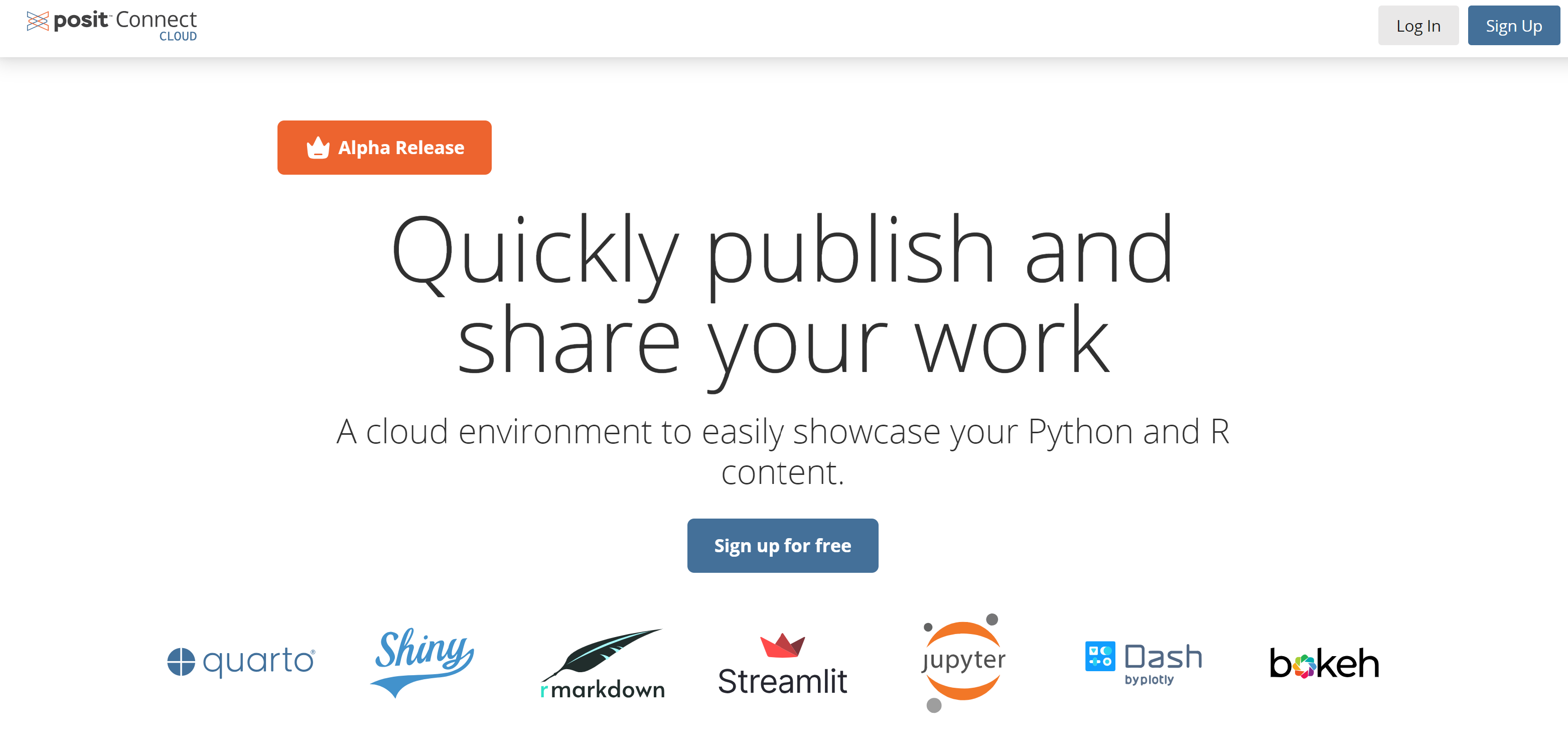
Sign up or log in
Click on “Sign up for free”
- Or log in
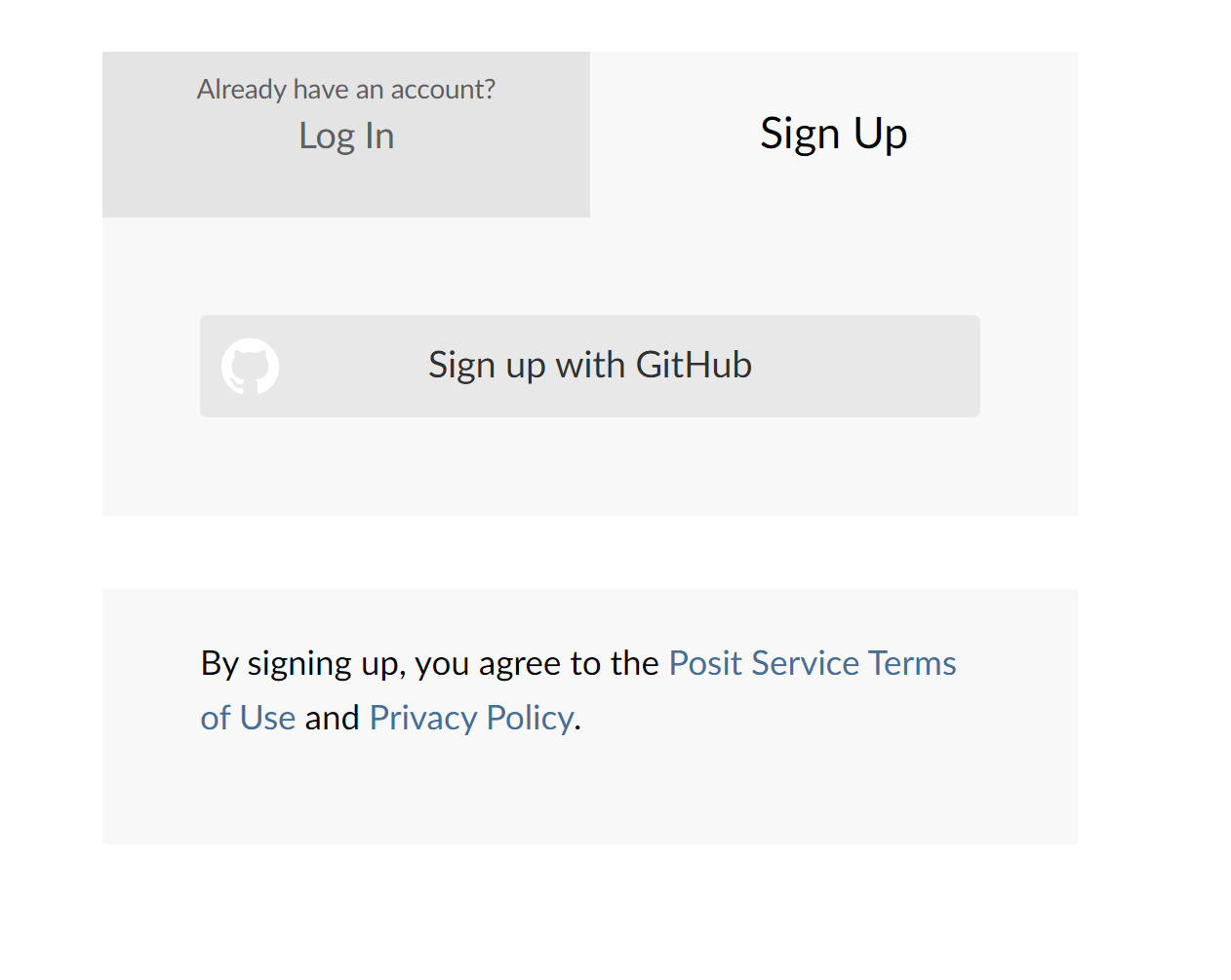
Click on “Sign up with github”
Fill out the form
Fill out the form
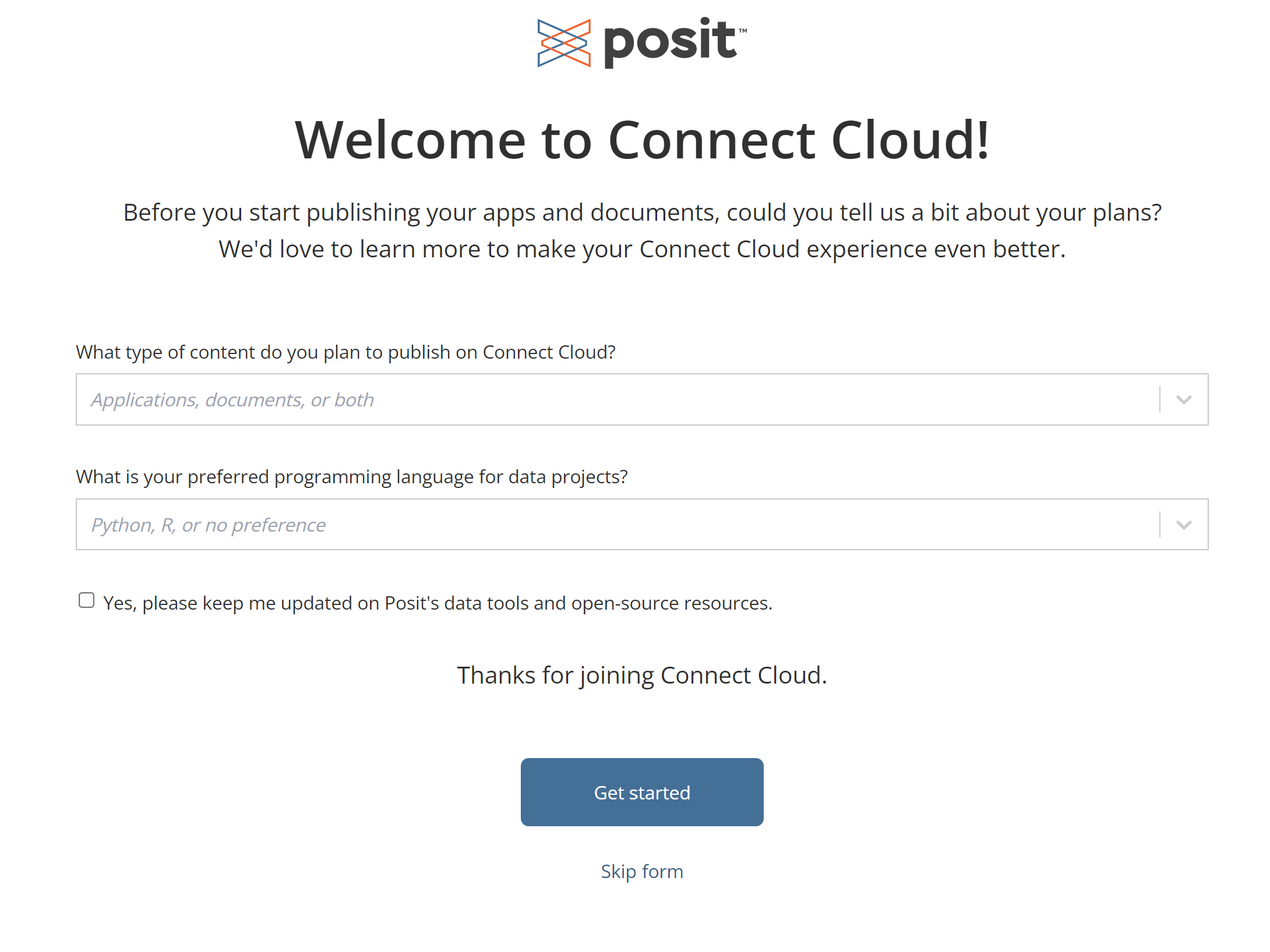
Click “Get started”
Authenticate with github
If you are a member of a GitHub organization, you will also be asked if you want to authorize specific organization accounts.
This is optional.
Authorizing organizations will enable auto-completion for repository, branch, and primary file for public repositories in these accounts.
Publish an app
Agenda
Introduction
Log in or create an account
Publish an app
Ensure you have a github repo with your shiny app
Clone a repo
Or create your own repo
Publish
The only supported publishing path at this time is pulling code from an existing public GitHub repository.
Publish
- Log In to Connect Cloud. This redirects you to your Content page.
- Click the Publish button in the upper right of the screen.
- Select the content type you want to deploy.
- Select your Repository: Use the autocomplete functionality to choose which of your public GitHub repositories you want to publish content from. You can also enter a link to any public GitHub repository.
- Confirm the Branch.
- Select your Primary File: The main file for your application (e.g., app.py) or document (e.g., index.qmd).
Publish
- Click Next.
- Select a Python Version, if needed: Python version that you want to deploy with.
- Set Advanced settings, if applicable
- Click Publish.
Note
Python deployments require a requirements.txt dependency file to be included in the repository.
R deployments require a manifest.json dependency file.
See Supported Content Types for more information.
A successful publish results in a URL for your application or document that is accessible by anyone on the web.